
This is a local lake
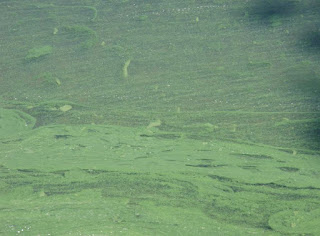
This is algae on the edge of the same lake. Place this image on a new layer.
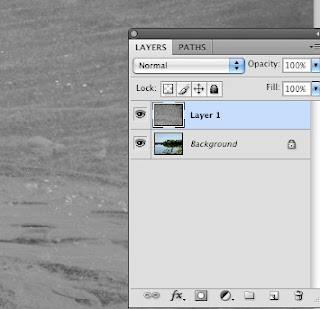
image->adjustment->desaturate. If you don't desaturate the image the colors will effect the background image
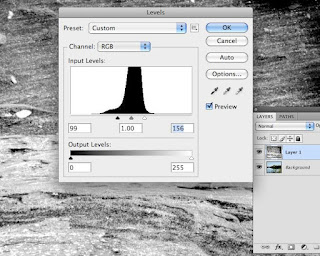
You want to bump up the contrast. image->adjustment->levels. Move the sliders under the graph until you are pleased with the image
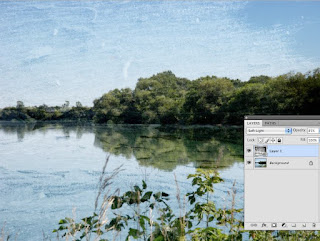
Try different blend modes. I start with overlay and this one is soft light. You can lower the opacity to make the blend more subtle.

No comments:
Post a Comment