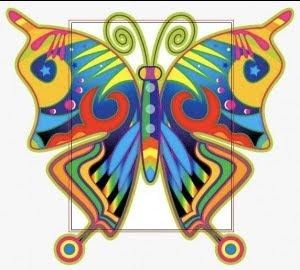
Most of the time it doesn't matter if your art work extends onto the desktop but sometimes you want to tidy up the edges. It's very easy to crop the excess artwork in Illustrator but if you are making a major change like this on your real artwork, make a copy of the file first.
This butterfly is from the symbols library and I'm using it for demonstration purposes but it would make a fun note card.
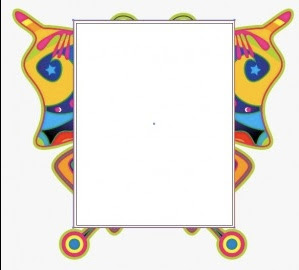
Access the rectangle tool and make a box that covers the area you want to keep. The second line is for the bleed since the artwork extends to the edge. If you are using this for the web or your own printer you wouldn't bother with a bleed.
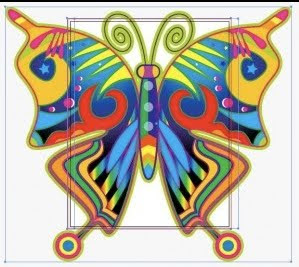
Change the fill and stroke color to none. Press command a to select everything or go to select->all.
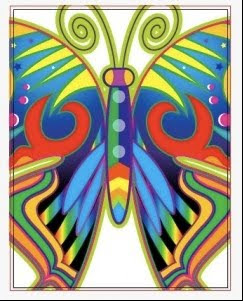
Go to object->clipping mask->make and ta da!

No comments:
Post a Comment