
I have a hard time remembering what each of the blend mode effects look like so I used to keep going up to the blend mode drop down box to press buttons until I found the desired effect. There's a nice shortcut.

I'm starting with a photo of some evergreens in the woods and a photo of tree bark which you can see in the layers palette.
Press the v key to ensure the move tool is active.
Hold shift + to move forward or shift - to move backward
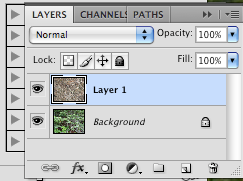
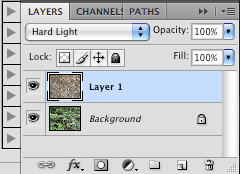
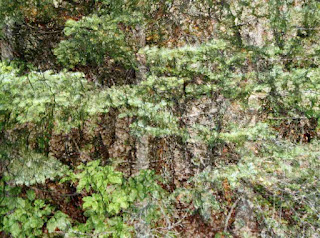
Voila! The woods are blended with tree bark using hard light. This is at 100% opacity but you can press the little down facing arrow (this brings up a slider) and the opacity slider can be easily adjusted for additional variation.
The same shortcut applies to the blending mode for paint brushes but you press b instead of v.
A quick way to change the opacity is press numbers on the keyboard. 5 would be 50%, 1 would be 10%, etc.

No comments:
Post a Comment