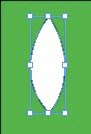
To make a simple flower start by making a petal. Click the direct selection tool (white arrow) then the pen tool. Click the mouse to make the top point of the the petal. Click and hold the mouse down to make the bottom point. Use the mouse to drag out the curve. When you are happy with the curve, release the button. Option click (alt click for windows) on the bottom point then option click on the top point to close the path. Do not release the mouse button since you want to drag out the curve. Release the mouse button when you are happy with the curve. Deselect the shape (shift command a) and if you want to adjust the shape use the direct selection tool (white arrow) to manipulate the handles. Click on the petal with the selection tool (black arrow) to select the petal.
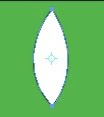
Click on the rotate tool. The circle with the cross hairs is the anchor point.
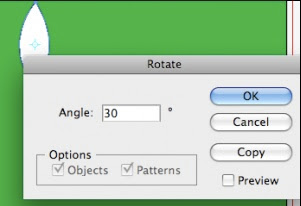
You can set the angle of the rotation in the rotation dialog box. Remember that a circle is 360 degrees so if you want the object to space evenly the angle has to be evenly divisible. For example a 30 degree angle will give you 12 petals. Click copy to make a second petal
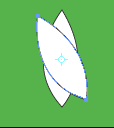
If you don't reset the anchor point, it will be in the middle of the petal and that's where the rotation will occur
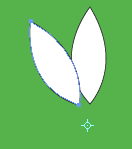
To reset the anchor point, option click (on the circle with the cross hairs) and drag the anchor point into place. Don't release the mouse button until you are happy with the new location. I like to hold the option key down while I do this but it's not necessary.
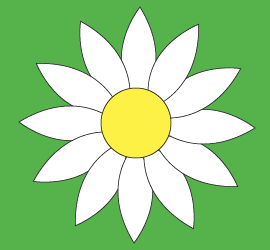
To make more petals you transform again by pressing command d. Keep pressing command d until you have all the petal you want. Shift command a to deselect. To make a round center activate the ellipse tool. Place the cursor in the flower center. Hold shift and option while dragging out the shape. Holding shift and option constrains the circle so that it remains in the center of your petals and it's easier to gauge the size you need. You can adjust the circle later with the selection tool.
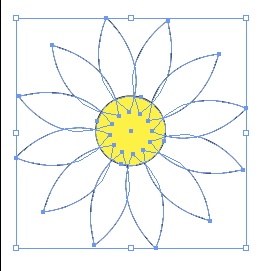
If you want to move the flower around it's easier if the shape is grouped together. Drag over the flower with the selection tool to select it all. Go to object->group or use the keyboard shortcut command g
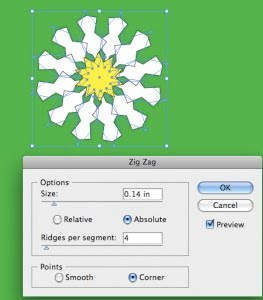
You can make kaleidoscope effects by going to effects->distort and transform.

Thanks for your nice post.
ReplyDelete