 I'll go over how to make the frames first. You can make a frame from your own art work or photos. This is the finished project. You'll notice that some the leaves are translucent, this is not a silhouette.
I'll go over how to make the frames first. You can make a frame from your own art work or photos. This is the finished project. You'll notice that some the leaves are translucent, this is not a silhouette.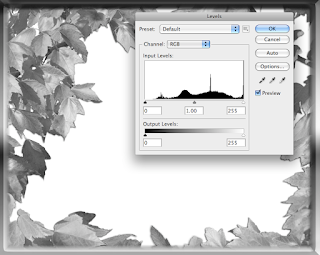
Open a photo for the frame. This is a shot of leaves but anything can work.
Go to image->adjustment->desaturate; this makes the photo greyscale.
Then image->adjustment->levels or the shortcut is command L
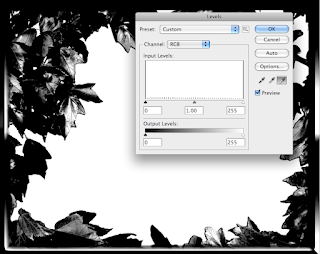
Click the left eyedropper (this is for black) and click the spot on your photo that you want to remain black.
Click the right eyedropper (for white) and then click on the photo where you want to preserve the white tones.
You need to have an image saturated with absolute black and white (some grey is fine)
Click OK and save the file.
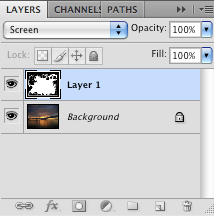
I opened a new file to place my background image since I might want to reuse the frame at a future date. I then placed the frame on a new layer.
Use free transform (command T) to adjust the frame to fit the background photo.

Click the screen blending mode. This is the reverse of what I want so I press command i
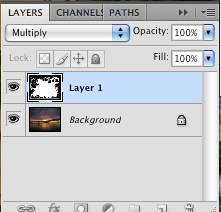
Then change the blending mode multiply

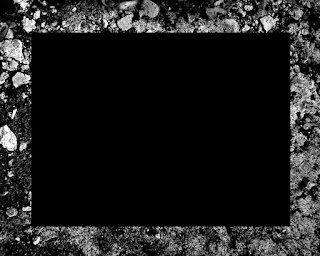
This frame was done with deteriorated concrete. I placed the black rectangle in the center so that that space can later be filled using blending modes. Press D to bring up the black and white foreground/background colors. Use option delete to fill the color in.
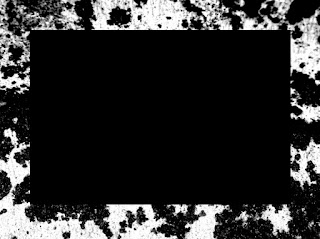
This frame was done with a piece of rusty stove pipe.

No comments:
Post a Comment