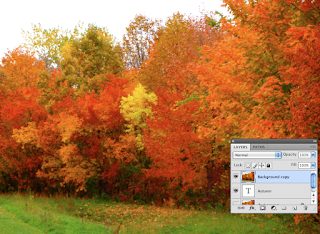
Open your background image; this will be what you see inside the text.
command j to duplicate the layer
type your text in a new layer
move the background duplicate layer over the top of the text layer, the text will disappear.
turn off the original background layer
Place your mouse cursor between the background layer and the text layer in the layers palette. Option click (the appearance of the cursor will change)
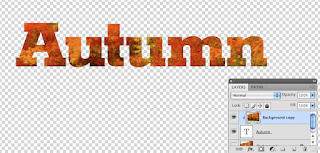
You'll see a change in the background copy thumbnail indicating the clipping mask.
You can press the v key to activate the move tool and shift the text over the image so that you can find the best placement for the visible image in your text.
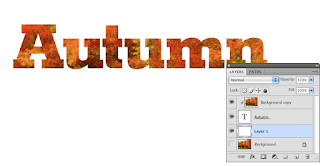
I put a white background under the text but you can have whatever you want there.

No comments:
Post a Comment